- Profile
- Images
Surnames/tags: wt_apps browser_extension Chrome
Note: Please install the WikiTree Browser Extension. Recently, I've been adding many of the features of WikiTree BEE to the WikiTree Browser Extension. As it's not always easy to avoid conflicts between the two extensions, I'm removing features from the BEE after adding them to WBE.
The WikiTree BEE Chrome Extension can be used on Chrome, Opera, and Edge. A WikiTree BEE Firefox Add-on is also available. (The 'wiki tables and new profile creation' feature is reduced in the Firefox add-on. (See below.) )
For those who want to help with development or just see new features sooner, the Chrome BEE Preview version and Firefox BEE Preview version are also available.
On installing WikiTree BEE, go to the Options page to enable the features you want to see.
Feedback - including complaints, advice, and suggestions - is welcome. You can find me on Discord or send me an email through the WikiTree message system. Please send any bug reports to me rather than posting them on this page. Thanks.
Note: The extension was formerly known as Auto WikiTree Tables +.
Changes
See the WikiTree BEE Update page for the latest news. This page will occasionally open automatically in your browser when new features are added. You can avoid this by opting out on the options/settings page.
There's also WikiTree BEE (Preview) Update for the preview version, which is also available: for Firefox and for Chrome. The Preview version includes the latest features, but it might not be as stable as the "normal" release version.
Features
You may need to enable many of the features on the Options page first.
For an overview of most of the features you might want to check out one of the following videos
- WikiTree Friday "Night" Bingo + WikiTree BEE (15 September 2023, feat. Sandy Patak and Florian Straub)
- A Tour of WikiTree BEE (5 November 2023, feat. Greg Clarke and Florian Straub)
Source citations
Ancestry, FamilySearch, Find a Grave
On Ancestry, FamilySearch, and Find a Grave record pages, you can get a citation and a WikiTree table to either paste into a profile, merge with a profile, or create a new profile.

|
| Make a WikiTable from an Ancestry record |
This works with most Ancestry, FamilySearch, and Find a Grave records: censuses, baptisms, deaths, marriages, etc.
Other supported sites
You can also get a citation of records on:
Australia:
- Access Canberra (marriages and deaths indexes)
- New South Wales BDM
- Queensland BDM
- Libraries Tasmania
- Trove
- Victoria BDM
- Western Australia BDM
Canada:
Czech Republic:
- Porta Fontium (DE-BY/CZ)
France:
Germany:
- Landesarchiv Baden-Württemberg (BW)
- Compgen: OFBs
- Compgen: Grabsteinprojekt
- Archion
- Westdeutsche Gesellschaft für Familienkunde (WGFF): Totenzettelsammlung
- Volksbund Kriegsgräberfürsorge: Gravesearch online
- Badische Landesbibliothek: Digital Collection (BW)
- Zeitpunkt.nrw (NW)
- DFG-Viewer
Italy:
Netherlands:
New Zealand
Norway:
Serbia:
Sweden:
United Kingdom:
United States:
International:
Note: For many of the indexes (including some Australian ones and the New Zealand one), there may be a long list of results. For these, you can click the row in the table to highlight it and then hit the BEE icon to get the citation.
General usage
Click the icon, and the record is converted to a full citation, with an option to include a wikitable (for Ancestry, Find a Grave, FamilySearch, WieWasWie, and maybe one or two others). The citation can be preceded by an asterisk for the Sources section, or wrapped in <ref> tags for an inline citation. This is automatically copied to your clipboard ready to be pasted into a WikiTree profile or sent to a MergeEdit page. For the table, choose what fields you want (and which you don't want) by clicking the checkboxes. The newly-generated table is again automatically copied to your clipboard.
You can:
- Paste the citation (and table) [Ctrl+v] in a profile that you're editing.
- Send the data to a MergeEdit page for easy profile editing. The table will appear at the bottom of the bio, and some of the MergeEdit fields will be filled in.
- Create a new profile for a parent, sibling, spouse, or child of a person with an existing profile or for an unrelated person. The table will be in the bio, a full citation will be in the sources section, and some of the other fields will be filled in for you.
Notes:
- This extension is different from WikiTree X and Sourcer. With those, you can take the data from Ancestry and FamilySearch profile pages to create a new profile. With this extension, you must be on an actual record page to do that.
- This feature is somewhat reduced in the Firefox Add-on. On Firefox, the extension will give you a source citation and a table, and copy them to your clipboard. You can send the data to a MergeEdit page or create an 'unrelated' profile, but not a related profile (sorry).
Here's an example of how to start a new WikiTree profile from an Ancestry record:
https://apps.wikitree.com/apps/beacall6/AWT/AWT-AddSpouse.mp4
In this video, I found Jessie Roberts's marriage record on Ancestry, so I wanted to add her husband as her spouse on WikiTree. On the husband's Ancestry record, I click the bee icon at the top and the record is turned into a table (and you can see the citation at the top, including the WikiTree Ancestry link template). Then I click the checkboxes of the information that I want, which is basically all of it. The extension guesses that I want to add this person as Jessie's husband (based on the fact that I have Jessie's profile open and this is a marriage record), so I can just click 'submit'. The data opens up a new profile page on WikiTree with all the data from that record in the appropriate fields. The citation and the table are in the sources section.
Note: It is a good idea to review the last name at birth on the profile creation page including for spelling errors that might be in the marriage record, and in cases when a female spouse's second marriage record uses her first married name.
More notes:
- (French-speaking) Geneanet members can also use the extension to import their profiles from Geneanet to WikiTree. Go to a profile that you want to import as a parent, sibling, or child of a person with an existing WikiTree profile, and click the bee icon. The data will be imported to a new-profile page with some fields filled in. This is not perfect. Please try it and let me know when you find a problem.
- The BEE is compatible with Find a Grave in any of the available languages.
- There is a Search WikiTree button in the pop-up BEE window to search WikiTree based on the details of a record on another site.
*WieWasWie: This is quite good (maybe). Note:
- To select a person from a population registry page or the bride from a marriage page, double click the person, then click the BEE icon.
Creating WikiTree categories
Starting with v.32.14.2 WikiTree BEE can help you create categories with data from third-party websites like Wikipedia and Find A Grave.
Find A Grave
Sandy Patak did a YouTube video on the whole procedure, in case you're more the visual type.
On a cemetery page (e.g. [1]), click on the WikiTree BEE button in your browser.
At first usage in some cases, your browser will ask for permission for Find A Grave to open new tabs. Please allow this, in order to be able to use this feature at all.
Your browser will then open a new tab containing the edit window of the cemetery category derived from the name of the cemetery you were on. If the category already exists, you will see a diff on what changed above the edit field, so you don't overwrite existing categories with less or different data.
Make sure, that the suggested name for the category is in line with the guidelines on How to Categorize Cemeteries. You can use the link [change name] next to headline to modify the category name before saving it (only with version greater than v.32.14.7).
Please hit preview and make sure that there are no red links to non-existent categories, before saving the category.
If enabled, there will also be a new tab with a Google search that tries to find the cemetery on BillionGraves.com in case you might want to add the ID from there to your new category as well.
This feature is currently optimized for cemeteries in Australia, Canada, France, England, Germany, Poland, Scotland, and the US. Feel free to reach out to Flo about special treatment for your region/country if you're unhappy with the default configuration that most likely won't fit 100%.
Wikipedia
When you are on a Wikipedia article about a place you want to create a category for, hit the BEE button. Depending on the content, you will experience different behavior:
Australia
If you are on English Wikipedia and the {{Infobox Australian place}} contains the name of an Australian state, a new tab will be opened containing wiki code for a category based on the article.
France
If you are on French Wikipedia and the article uses {{Infobox Commune de France}} with a value named Département or Circonscription départementale, a new tab will be opened containing wiki code for a category based on the article.
Before that a popup message will display the French historic regions used in the article sorted by frequency. Please check to which of those the place originally belonged and use it as value for parent1=.
Germany
If you are on German Wikipedia and the introduction of the article contains the name of one of the 16 present-day German states, a new tab will be opened containing wiki code for a category based on the article. If the introduction mentions "Verbandsgemeinde" and the place is not in Sachsen or Sachsen-Anhalt, it will use that one as parent category.
If the article is about a part of a village or city, that is (no longer) independent, please mark/select the name of the parent village/city in the Wikipedia article before clicking the BEE button.
For more information about Germany categories, please refer to Germany Project Category Guidelines.
Italy
If you are on Italian Wikipedia and the article uses {{Divisione amministrativa}} with Italia as Stato, a new tab will be opened containing wiki code for a category based on the article. This is not the case for the Province of Sassari, the structure of which will be subject to change in the near future.
Poland
If you are on English Wikipedia and the article uses {{Infobox settlement}} with Poland as Country, new tabs for English and Polish will be opened, each containing wiki code for a category based on the article.
United States
If you are on English Wikipedia and the {{Infobox settlement}} contains the name of one of the 50 states, a new tab will be opened containing wiki code for a category based on the article.
Banat, Batschka etc.
If you are on German, English, Serbian, Romanian, or Hungarian Wikipedia displaying an article about a location in present-day Serbia or Romania that has multiple names in those languages, select one of those names, before you click the BEE button. WikiTree BEE will then ask you, which language the name is in. Please enter either de, ro, sr, hu or kuk to answer. Please try to always create all available language forms of a village (usually de, hu, kuk and, depending on the present-day-location, ro or sr).
WikiTree BEE will then open a pre-filled category in edit mode, that complies with Banat Location Categories.
Other cases
If you are on a Wikipedia article that does not fall into one of the cases above, WikiTree BEE will show a popup window with basic wiki code you can use to create a category, namely the Wikidata ID and the coordinates. Insert this code (without the leading * and the trailing ;) into a category you want to create.
If you want to have special treatment like above for creating your region's categories, please reach out to Flo.
OpenStreetMap
When you are on search results that contain the word node in the URL (example) and you click the BEE button, it will generate a basic location category infobox with the coordinates of the place.
WikiTree links from other websites
Wikipedia
The tools section in Wikipedia (either in the navigation on the left side or on the top right) includes a link to the Wikipedia article topic's WikiTree profile, space page or category. There also is a link to a Wikidata item and to this Wikipedia article, that can be copied for usage on WikiTree (see demo video).
There will only be a link, if the WikiTree item is linked on Wikidata. If not, feel free to add the a statement to Wikidata using the property WikiTree person ID or WikiTree category or space to link items. Please make sure they are exactly about the same topic, e.g. do not link One Place Studies to location articles at Wikipedia, use the corresponding WikiTree location category instead. The link on the Wikipedia article will be shown instantly after updating Wikidata.
Find a Grave
On cemetery pages at Find a Grave, BEE shows links to Open Street Map, which either allow you to show the map or to query the data for entities the coordinates of the cemetery belong to. This might help you finding the right county to use for a cemetery category. It will also show a link to WikiTree Plus Maps.
If there is a cemetery category on WikiTree containing the ID of the cemetery at Find a Grave, the cemetery page on Find a Grave will show a link to said WikiTree category.
The same goes for memorial pages: If a WikiTree profile links to a memorial at Find a Grave, BEE will show a WikiTree link for the profile.
This data comes from WikiTree Plus and is only updated around once per week. If you're missing a link to a WikiTree profile, please search WikiTree+ for fgmem<insert memorial number from Find a Grave> (without brackets and without blank). If the WikiTree profile won't show up there and the link to the memorial has been in there for enough time, please ask Aleš for the reason.
Profile Pages
Links to WikiTree apps
These apps - Family Group app, Profile Overview, Fan Chart, BioCheck, and Topola - can be found on the 'Family Tree and Tools' tab/page, but I've added them to every profile. A profile may now look like this:

|
| Lots of buttons! |
The arrow buttons are for Profile Overview, to see the ancestors, descendants, or relatives (parents, spouses, siblings, children) of the profile person. The others are for Fan Chart, to see the person's ancestors in a cool fan view; BioCheck, to check for errors in the biographies of hundreds of related profiles; and Topola, to get a fast, responsive family tree view. See the Help:Apps page for these and other great WikiTree apps.
There are also links to the Relationship Finder and the Connection Finder. The Connection Finder link shows the number of degrees between you and the profile person.
Highlight your ancestors and cousins
On the profile pages of your ancestors, green borders are added to the profile images (at the top, next to the names).
You can see your relationship to each ancestor using a button. Click the button to see the list of ancestors connecting you with your ancestor. If you have more than one line to your ancestor, you can see each line.

|
| Your ancestor's relationship to you, and the line of ancestors. |
Another:

|
| Click the arrow (the green button on the right) to download an Excel file. |
To enable this, you need to click the tree button (below). This should take you to log in to the API and then build a 20-generation Ahnentafel database in your browser. When you click the tree, it should shake for a few minutes and then show your connection to your ancestor (as above).

|
| Click the tree button to build your ancestor list. |
Notes
- If you feel the database has problems, you can delete the ancestor list data and rebuild it. Hover over the tree button and a winter tree image should appear below it. Click the winter tree to clear the database, then click the green tree to start again.
- If you have ancestors going further back than 20 generations, you can click the tree again to continue building your table. It will then grow your table three generations at a time. The further you go back, the longer it takes.
- This is not perfect.
- This feature is a little dynamic. When you add an extra ancestor to WikiTree, the extension should recognise this and add them to the database.
- If the extension has added (for example) your 23rd great-grandmother to the database, but not her parents, grandparents, etc., visiting any of the ancestors in the next five generations of ancestors and clicking the 'Descendants' button on the profile, should add the next five generations of ancestors (above your 23rd great-grandmother). (I hope that's clear).
- This uses some of the code from Chase Ashley's Ancestor Explorer app, which is much better than anything I can do. Thanks, Chase!
Cousins are highlighted, too:

|
| Here's one of your cousins! |
Descendant count
After clicking the 'Descendants' button, when the descendants are shown, there will be a small table at the top showing the number of descendants in each of the generations shown.
FamilySearch search links
In the Research section on the right, there is a button to add a matching profile on FamilySearch and two other links to easily search the FamilySearch tree and FamilySearch records.
New Profile page
My Places
Sometimes, the suggestions in the location dropdowns are not quite right. Now, you can save locations that you often use how you want them. Click the gears/settings button and save your locations in the textbox. Then select them at any time in the future. You can find the boxes under the birth, marriage and death location boxes after choosing this option in the settings. There is also a button to add the contents of a location field to your 'My Places' list.
BEE Places
Replicating the current location boxes (which get their data from FamilySearch) but allowing editing and other things. (The new search box combines the 'My Places' locations and the 'BEE Places' locations (from the wikitreebee.com server).) This is still a work in progress, but it's usable. You can see what we're doing (and contribute) here. The bonus for the moment is more place names for Wales and Scotland than (I think) FamilySearch has. We're working on getting the right dates in. As examples, the county changes in England and Wales came in on 1974-04-01 (not '1974'), and New York State joined the United States, on 1778-07-26 (not '1776'). Features of the new 'system':
- My Places allows place names to be stored with dates e.g. New York, New York, United States (1788-07-26 - ).
- The suggestions do not show place names with dates that are too early or too late for the related date (birth, marriage, or death).
- Likely good matches are highlighted (based on the locations of family members).
- The keyboard up and down arrows will move you (surprisingly) up and down the list of matches. Click on a location or hit 'Enter' to select it. Double hit 'Enter' to get the selection into the location box.
Edit Page
Redirect to Private View or Edit page after saving
This is an option (on the options/settings page). You may not want to do this if you take part in the challenges. After you save a profile, the system naturally takes you to the public view with the Challenge Tracker at the top. If you opt to be redirected, you'll be redirected and you may lose your point(s).
'Add categories?' alert
Do you want the page to bother you with a floating alert asking you to add categories? Then this is for you. You can enable this on the options page. The button in the alert box will open up the category box in the editor. The alert will stay until you enter a category in the text editor or double click the alert box. Or you could just not enable this option...
Other
Search Results page
Click More Details for a sortable table (of results on that page).
Click the 'Get Parents and Spouses' button to fetch the data of parents and spouses of people on the search results page: their dates and locations, including the marriage details in the case of a spouse.

|
| Get parents and spouses |
Then, you can see one person's parents and spouses by clicking the '+' to the left of the person.

|
| See one person's parents and spouse(s) |
You can see the parents and spouses of all of the people in the search results by clicking the 'Show All Parents and Spouses' button which will appear at the top when they are all ready.

|
| See parents and spouses of all the people in the search results |
This may help you find who you're looking for (or rule people out of your search).
Also on the search page, your 'name variants' and 'date range' selections will be remembered/stored, so that you don't have to keep choosing your prefered options.
Find Ancestor Matches page
If you're checking for matches for one profile, click the 'More Details' button for a sortable table with a couple of filters.
Sort Watchlist table by last name at birth
I've added a button to do this. It will order the people on the page by last name at birth (not the whole of your Watchlist (if you have more than one page of Watchlist profiles)). Click the button again to reverse the order.
Sortable branch tables on Unconnected pages
- On the Unconnected Notables and Largest Unconnected Branches pages, click the button to the left of the person's name for a sortable table of each profile in an unconnected branch.
- On the 'Special:Unconnected' page (Find > Unconnected) you can see people on your watchlist who are not connected to the big tree. Some of these may be part of a large unconnected branch. To see all of the people in that branch, click the button to the left of the person's name and wait a little.
- This is also on the Politicos do Brasil space page.
'Copy HTML' button on the Compact Tree page
WikiTree has a page that gives HTML for iframes to put on your blog to show your tree publicly, but the free version of WordPress doesn't allow iframes, so I've added a button that will copy the HTML of the compact tree to your clipboard. You can then paste it into your blog.
PM tags on the Family Tree page
You can easily see which of your ancestors on the Family Tree you manage.
An option to see WikiTree IDs on the Family List page
This option can be set on the options page. See 'Options' below.
Last Contribution column on the My Cousins page
This new 'last contribution' column is sortable, helping you to more easily see which of your WikiTree cousins are active on the site. The column includes links to the Connection Finder and the Six Degrees app.
Empty 'last name' search box option
Some people have told me that having the last name search box pre-filled can be irritating (you can click the profile person's surname to go to the surname search page). I've added an option to not pre-fill the last name search box.
Options
Most of the features above can be switched on or off by clicking the buttons on profile pages, but there's also an 'options' or 'settings' window. You can get to it by either right-clicking the bee icon in the toolbar and choosing 'Options'...

|
| Options: right-click |
... or left-clicking the icon and clicking the gears icon.

|
| Options: left-click |
The options window looks a bit like this:

|
| Options |
Options are: Profiles
- Vertical copy ID buttons
- Show ancestor/cousin text
- Max. number of ancestor lines to show
- Empty last name search box
Profile creation / Editing
- Change field order
- Profile input: Flip DD/MM/YYYY → YYYY-MM-DD
- Remember language choice
Editing
- 'Add Categories?' alert
- My Places
- BEE Places
- "Leave Site?" confirmation on space edit pages
- View after saving: Public / Private / Edit
Other
- Show dates of cousins' last contributions on My Cousins page
- Show 'PM' on Family Tree
- Add WikiTree IDs on Family List page
- Don't open update page after updates
- Style: None / Round / Calm / Black
- Timed theme
- Disable the BEE on Space: and Help: pages
Show BEE buttons
- Build tree / Style / Tables / Apps / Relation/Connection / API
BEE Backup and Synching
Backup
On the Nav Home page, in the bottom right corner, you should find a BEE icon. Click it to download a backup of your BEE settings, including the change explanations on the edit page, the Extra Watchlist, and 'My Menu'. To upload a backup, right-click the BEE icon and choose the file.
Synching
If you install the BEE on Chrome on a new PC, your settings (not including the change explanations on the edit page, the Extra Watchlist, and 'My Menu'), should be there for you. After that, any changes to settings in either browser should be synched to the other one.
Features Moved to WikiTree Browser Extension
Profile Pages
Change the appearance of lists of parents, siblings, and children
See this GIF for a demonstration.

|
| Family lists |
You can change the appearance and position of these. The buttons to do this should appear next to the 'Sources' link (just above the profile).
Colours have been added to show which children belong to which parents (in the cases of half-siblings and multiple marriages). There are also optional new headings to replace the standard ones (see the image below). You can change these by clicking any of the headings. The browser should remember your choice. Also, the underlines have been removed to make the list look a little cleaner.
You can:
- Move these lists into the right-hand column.
- View the lists vertically with dates and gender colours, and with the subject of the profile shown in the list of siblings.
- See colour-coded connections between parents and children in the case of half-siblings or multiple spouses.
Notes
- You can securely log in to the API from the extension icon for the details of your 'private' family members to be included.
- If you don't log in (you don't have to), you will see only the publicly-available data in the lists.
Numbers of siblings and children
The vertical family lists option gives numbered lists of siblings and children. For those who prefer the slightly-more-confusing horizontal lists, I've added a count at the end of each of these lists.
Family Timeline
There's a BEE button on profile pages to show a timeline of events in the life of the family. It's mostly births, marriages, and deaths, but it does include some information from stickers in profiles.

|
| Family Timeline |
Collapsible descendant trees
This allows easier navigation of the descendant trees (the result of clicking the 'Descendants' button). This is from the WikiTree Turbo extension. (Thanks, Julian!)
'Surname search' links on other (aka) last names
Usually, when a person has had other last names (usually a woman who had more than one husband - the 'other last names' will be the surnames of her husbands before her final husband), the last name at birth and current last names have links to the surname search page, but the other last names don't have these links. I've fixed that.
Heading for Profile(s) of the Week
If you've ever wondered what the theme of the featured connections was, now you can see it.
'Unconnected branch table' button
On unconnected profiles (those not connected to the big tree), you can find a button to create a table of all the people in the same unnconnected branch as the profile person. These buttons are also on the Unconnected Notables, Largest Unconnected Branches, and Special:Unconnected pages.
New Profile page
Gender prediction
When you're creating a new profile, after you leave the 'First Name at Birth' box, the gender dropdown will be filled based on WikiTree data.
Notes
- This is based on the gender frequency of about 13,000 names in the WikiTree database.
- This is not perfect.
- It is pretty good, though. ;)
- If the extension doesn't predict a gender (because it's an unusual name) or it predicts incorrectly (due to differences in culture, time period, etc.), don't worry - just choose the correct gender as you have been doing up until now.
Location Helper
(Highlighting and rearranging suggested locations): if there's a location suggestion with dates that don't match the relevant date on the form, it will be sent to the bottom of the list and highlighted in pink. Locations which match family members' locations will be highlighted in green and taken to the top of the list.
In this example, 'Fayette, Pennsylvania, United States' matched a family member's location (green):

|
| Location Helper: Matched a family member's location |
Many 'Fayette' suggestions have been sent to the bottom of the list as the dates don't match this birthdate of 1820.
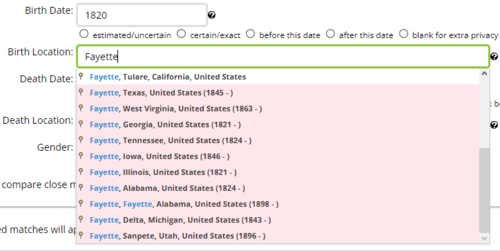
|
| Location Helper: It's none of these Fayettes. |
Verification when attaching someone by ID

|
| Surely some mistake? |
Sometimes, you need to attach a family member to someone by using their ID as this person already has a WikiTree profile. You may paste or type the ID into the box... But what if you type or paste the wrong ID by mistake? Trouble. Now, when you put an ID in the box, the BEE will show the name and dates of the person whose ID you've added. You can take a quick glance at this just to make sure it's the right person. As with many of the features on the BEE, this idea came from a G2G post. (See wish #2 here)
Pin on Category Finder results
You may know that pins in the location dropdowns will take you to more information on each place. Now the Category Finder results also have pins so that you can check out the page for each category.
Birth and death dates and locations on 'new profile' pages
To semi-quote a G2G comment... "When a new profile is created it often [depends] on another. [We have] eg ‘Add child of Peter’... [but I'd like] more information... for example ‘Add child of Peter Smith born Bartiébougou, Komondjari, Est, Burkina Faso on 3 Jan 1910 and died Birmingham 29 Aug 1930." The BEE gives you that.

|
| More information on a 'new profile' page (when you're adding a family member). |
Shareable sources
You can easily copy sources (such as a marriage record) from other profiles to use in the profile you're working on. See below.
Editing
Auto Bio
Many profiles have little or no biography. Now, with the 'Auto Bio' button, you can generate a biography based on the data in the database, data in the form on the page, and tables (created by the BEE) on the page. If you've used this extension to paste a census table into a profile, the Auto Bio feature can read this table and turn it into sentences. (For this to work well with the census tables, you need to leave the little heading before the table (e.g. '1871 England Census').)
The code also looks for occupations (gathered from FamilySearch 'facts' and categories), burials, and residence information and adds it to the bio.
The generated bio comes between HTML comments, like this:
<!-- BEE AutoBio start--> --- <!-- BEE AutoBio end-->If you make a bio with the Auto Bio feature and then you add more family members to the database, you can just click the button again to re-do the bio. The code looks for these comments to remove the bio and replace it with the new one. To not replace the first generated bio (because you've edited it), right-click the button. This will give you a new bio above the old one. You can then combine the two any way you like.
The Auto Bio button also:
- Adds a '== Biography ==' heading if it's missing.
- Puts a/the '<references />' tag on the line after the sources tag. (Adds it if it's missing; moves it if it's in the wrong place.)
- Changes '===' to '==' in Sources, Research Notes, and Acknowledgements headings.
- Removes '(contributors)' from this: '== Acknowledgements (contributors) =='.
- Changes naked Find a Grave links to a Find a Grave link template.
- Gives you some options:
- Create inline citations: If you choose this option, the Auto Bio will try to take citations from the Sources section and add them to the Auto Bio text. This will probably work best if you actually use the BEE to add citations to your Sources section before using the AutoBio. It also requires the citations in the Sources section to begin with a '*'. This is how it should be done anyway, but it seems that some people don't do this. This feature still needs more testing, but the new 'undo' button is there in case anything strange happens. See what you think.
- Date Format: There was a choice of two date formatting options before in the main extension settings. I've added two more with full month names.
- Start with birth name: Instead of "Jane (Jones) Smith was born...", you can have "Jane Jones was born..."
- Bullet lists for siblings and children (rather than numbered lists)
- Include a list of siblings (or not)
- Include a list of children (or not)
- Include people's dates (or not)
- Spouse's locations
- Spouse's parents
- Death details immediately after birth details
Date convertor
There's a setting (on the options page) to automatically convert European dates (DD/MM/YYYY or DD-MM-YYYY or DD.MM-YYYY) to the ISO standard (YYYY-MM-DD) on profile creation/edit pages. If you paste in a European date and then tab out or click somewhere else, the date will be converted.
Moving Save and Change Summary box
This is placed in the right-hand column next to the top of the biography. This is to save you having to scroll down to the bottom all the time. It appears to be two sets of the buttons and textbox, but it's the same ones, moving up and down the page as you scroll. There's also a button to take you to the bottom of the page to see the WT+ suggestions.

|
| Moving Save buttons and checkboxes for the change summary. |
Checkboxes for the change summary options
Below the change summary textbox (on the Edit page), I've changed the radio buttons to checkboxes. If you check a box it will add the text to the textbox (just as it does now with the radio buttons), but then if you uncheck the box, it will remove the added text. It's a small improvement.
Change explanation preview window
The textbox may be a little too narrow for the change summary, so I've added a preview window above it.
Add your own choices for the change explanation box
There's a little settings button to the top-right of the Change Explanation box. Click this to easily add or remove your own buttons. e.g. Type 'Added {{Unsourced}}' in the box and click 'Add' - this will be saved as one of the choices. You can remove the choice by clicking on it in the pop-up window.
Sticky editor toolbar
The text box of the editor may be too long for your browser/screen/window and the toolbar may scroll out of sight. The BEE keeps it onscreen.

|
| The toolbar stays on screen. |
Shareable sources
When you create a new profile, you may want to easily copy in citations from the family member that you're attaching the new profile person to. So I've put the source citations of the first person on the new profile page of the second person for you to easily click to add to the Notes or Sources box. (I've also made the Notes and Sources boxes bigger. Why are they so small?)

|
| Sources on Add [Person] page. |
On an edit page, you can do the same thing. Use the dropdown box to choose a family member (or select 'Other' and input the WikiTree ID of any other person), and their source citations will appear on the right. (This box is now doing two jobs: copying a Wiki Link and fetching the sources).

|
| Copy Wiki Link & Show Sources |
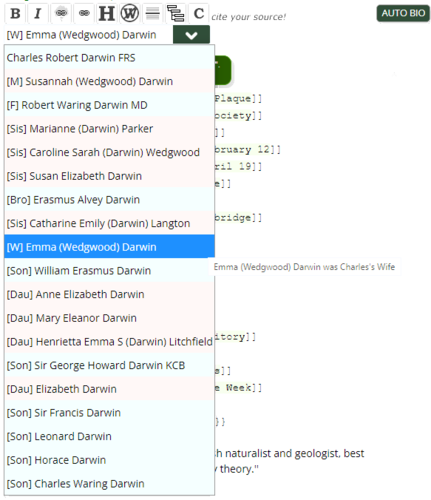
|
| Copy Wiki Link & Show Sources (List) |
This feature works best without the enhanced editor on.

|
| Sources. |
With the enhanced editor on, there's one more step for an inline citation. Click the 'Copy Inline Citation' button and then paste it in the right place.

|
| Sources with Enhanced Editor |
You can also see the whole biography of a profile person's family member. A 'Bio' button lets you see the whole biography of the person whose sources you may want to copy. This window is draggable (grab the name at the top to move it).

|
| Whole Biography |
Note: The shareable sources feature will work well with inline citations and sources starting with '*' in the Sources section.
Top menus
My Menu
The top menus have many links, but you may only use a few of them regularly. Now, you can put those links together under one small menu. You'll find 'My Menu' near the other menus. Click the words ('My Menu') to start building your custom menu. You can also add any other link you want.
Find Menu
Random Profile link
Ever wanted to go to a random profile? Now, you can.
What Links Here link
See what other pages link to your profile or space pages. You can also right-click the What Links Here link to copy the links to your clipboard as wikilinks. There is also an option to include a 'What Links Here' section to each page.
Drafts
See your uncommitted saved drafts. The BEE builds and maintains a list of your drafts.
Apps submenu
On the Find menu, when you hover on 'Apps' you'll see a submenu of links to the apps.
G2G
'Go to profile' box
Put (e.g.) 'Darwin-15' in the box and jump to the profile page on pressing 'Enter' or clicking 'Go'. (You should find this in the top right of G2G.)

|
| WikiTree-ID go |
Extra buttons
Recent Activity, My Activity, and + (My Favorites) buttons

|
| Extra G2G buttons |
Category filters

|
| Filter G2G categories. |
Maybe you don't need to see G2G messages labelled 'Photos' or 'Appreciation' (for example). Now, you can filter those messages out by unchecking the boxes to the left of the category list on the right.
G2G FAQ links and answer with the answer form
You can easily answer a frequently asked question on G2G by inserting an answer from the unofficial G2G FAQ page.

|
| Paste in the appropriate answer to a frequently asked question. |
Big 'Comment' and 'Reply' buttons
Some people are too quick to hit the 'Answer' button because it's very big. Sometimes, their answer would be better as a comment. These big buttons are a reminder that you can choose between posting an answer and posting a comment.
Plain-text links become clickable links
- lDs (e.g. Jones-123) on G2G pages

|
| Turn WikiTree IDs into clickable links. |
- Regular URLs on some other pages, such as (this 'Special:Badges' page)

|
| This was plain text. Now, it's a link. |
'Back to top' link at the bottom of the Recent Activity page
It may be helpful.
Symbols
On a list of questions ('Questions', 'Recent Activity', etc.), there are two symbols to help you:
- A check mark ( ✓ ) to show questions you've read (or at least visited)
- A plus sign ( + ) to show questions that you've marked as 'favourite' questions
Scissors on G2G threads
Some people will find them useful.
Extra pagination links
You've read a long G2G thread before and you don't want to scroll down to click to the second or third page. Now the pagination links are at the top of the question as well as the bottom.
Other
Category Tables
+ Age sorting on Centenarians and Supercentenarians category page tables
'Hide my contributions' as a setting
I've turned the 'hide my contributions' bit in the Family Activity Feed tab into a setting, so the browser will remember your choice and you don't have to keep clicking the same link to hide your contributions.
More Connection Finder details
The BEE adds more details to the Connection Finder page. In the heading, the BEE adds information about the number of 'branches' that connect the two people. For example:
- George Harrison is 27 Degrees from Charles Darwin : 5 branches (8-4-8-6-2)
Each colour change in the Connection Finder results represents a marriage event (spouse) and cross over into a different 'bloodline'. Some prefer to call this a 'branch'. You can see the first connection through a marriage at #7 and #8.
So when moving through profiles from yourself to #7, you are viewing the same branch, and the colour switches at #8 to represent the marriage event and the new branch.
Here, the 5 branches (8-4-8-6-2) are:
- Branch 1 = 8 people
- Branch 2 = 4 people
- Branch 3 = 8 people
- Branch 4 = 6 people
- Branch 5 = 2 people
You'll find a 'More' button to the right of the main heading ('Connection Finder'). Click this for a vertical format and a little more information about all of the people listed in the Connection Finder results.

|
| Connection Finder Table |
Like the Connection Finder results, the colours change whenever a connection is by marriage, but rather than alternating between green and yellow, we have a different colour each time.
The colours in the fourth column represent 50-year periods. The mostly-empty columns on the right are for marriage details when a connection is by marriage.
After the table is loaded, there should also be a download button to the right of the 'Connection Finder' heading in case you want to download the table as an Excel file.
There is also a text relationship explanation (e.g. "Great-grandaunt's husband's niece's husband's 3rd cousin once removed") in the foot of the Connection Finder 'More' table.
For direct descendants/ancestors, there's also an extra box with text to help with applications for heritage and lineage organizations, such as Daughters of the American Revolution.
Each profile in the Connection Finder table has a 'Family Timeline' button.
+ Surname lists: See the 'Surname summaries' button
Extra Watchlist
You can keep an eye on some profiles that are not on your Watchlist by adding them to the extension's Extra Watchlist.
To add a profile to your Extra Watchlist, click this button:
| Extra Watchlist Button |
You can see your Extra Watchlist by right-clicking on the '+' button (above) on any profile page. It may look like this (below). Profiles with changes in the previous two weeks are listed in order of edit date, with the most recent first. The other names are listed in WikiTree ID order (so, almost alphabetically).

|
| Extra Watchlist Window |
The Extra Watchlist is saved in your browser, so if you clear you cache (cookies, etc.), you may lose it. To avoid that, you can export your list to a text file and import it later. You can also import the list into another browser. Importing an Extra Watchlist will overwrite the existing Extra Watchlist (if any). The exported watchlist is simply a list of WikiTree IDs separated by commas, so you could even make your own list in a text (.txt) file and import it that way.
Notes:
- To close this window, click the 'X' or double-click the window.
- The window is draggable.
- The 'x' next to a name will remove that person from your Extra Watchlist.
- The date is when the profile was last changed in some way.
You can also see the changed profiles on your Extra Watchlist on your Nav Home Page.
Google search box at the bottom of every page
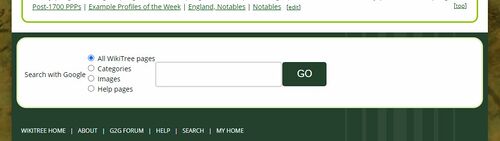
|
| Google search from every page |
You can find this search box from Find > Search > Scroll down to #4. I've put it at the bottom of every page, because it can be very useful.
Clipboard and Notes
Clipboard
You may have some phrases or citations that you often use when editing or creating profiles. Save them to the BEE Clipboard. To use them, just click the Clipboard button on the editor's toolbar and click the clipping. When the enhanced editor is not on, this will paste the clipping into the biography box in the place you last had your cursor. With the enhanced editor on (and on G2G), it will be copied to your clipboard for you to paste into the page (Ctrl + v). (If anyone knows how to do this with the enhanced editor, please let me know!)
- The clipboard buttons are now at the top of every page except for the edit pages, where you'll find them with the text editor.
- You can re-order the notes and clippings by dragging them up and down, but if you click the text of a clipping, the window will close, so you can drag the items by grabbing the number.
- You can close the Clipboard/Notes window by clicking the button again, clicking the 'x' in the top right of the heading, or double clicking the heading.
Notes
Maybe you store some notes in the Scratchpad on the Nav Home Page. Put them in the BEE Notes instead, so it's easier to refer to them when you're editing a profile.
- Note: These things are saved in a database in your browser. They're not going anywhere. They won't be saved in the BEE Settings (to be synched to another device).
Access keys
- g → G2G Recent Activity
- r → Random Profile
- n → Nav Home Page
- h → Help Search
- s → Save
- e → Edit
- k → Category
- p → Preview
Scissors (Copy ID, etc.) on Help, Category, and G2G pages
Some people will find them useful.
My Connections features
On the My Connections page, the BEE will give you a table with a count of your connections on the page. For each degree, there's a 'Missing Connections' button which will look for those on the list with missing parents and possible missing spouses. There's also a table button for each degree to organise the results into a sortable table. The My Connections page maxes out at 1000 results or a certain number of degrees, but the BEE will keep going. Once you max out, the BEE will find the rest of the people in that degree and enable the button to fetch the next degree. When degree 7 completes, the BEE will give you some text to add your Connection Count at 7 degrees (CC7) to the table on Tommy Buch's CC7 page.
Sortable tables on Wills and Estates category pages
See the Gloucestershire Wills and Estates category page, for example. (You'll obviously need to have the BEE installed first.)
Improved Surname pages
Click the 'More Details' button and you can see the people on the page who are missing a parent or two. A blue dot indicates a missing father; a pink dot, a missing mother. This feature also highlights your ancestors (A), profiles of which you are the profile manager (PM), married women whose name hasn't changed (?), and orphaned profiles (O). It also displays profile pictures.

|
| More Details. |
The 'table view' is better. The BEE:
- Makes the table sortable by profile manager.
- Separates locations into a separate sortable column. By default, there is only one location on the surname page - the birth location or, if this is unavailable, the death location. These are placed in a separate, sortable column (the locations which are death locations are shown with a grey background). The locations can be sorted from 'big to small' - so Australian results will often be listed first, and within those results, New South Wales will come before South Australia, and so on - or 'small to big', with the results listed in order based on the smallest part (town, village, etc.) of the location. The results from one town are then sorted by birth date. If the birth date is unavailable, the death date is used instead (if available). Note that this will not sort all the search results, but only those on the page. The best thing may be to click the link to see 5,000 results and then sort those 5,000 by location.

|
| Surname table. |
- Gives the option of seeing a wide (horizontally scrolling) table. The text will not wrap, so it may be easier for you to scan the table.
After clicking 'More Details' on the surname table page, along with the more details (described above), there is an extra column for death location.

|
| A wide table with more details, including death location. |
Highlighting cousins and ancestors on the Anniversaries page
This will show the ancestors and cousins recorded in your browser's database, which you will have if you've clicked the tree icon to build the ancestor database. You won't necessarily see all of your cousins on the list. A cousin is added to the database when you visit their profile, so if you haven't visited their profile, they won't be in the database and won't be highlighted on the Anniversaries page. You can also see a simple explanation of your ancestor's relations to you (e.g. 'MFMF', 'Mother's father's mother's father').
Privacy
- WikiTree BEE doesn't edit existent categories anymore Nov 8, 2023.
- Create categories from Wikipedia and Find a Grave using WikiTree BEE Aug 31, 2023.
- WikiTree BEE is evolving (but not going away) Aug 11, 2023.
- Have you tried WikiTree BEE's new WieWasWie features? Jan 1, 2023.
- WikiTree BEE Update Nov 23, 2022.
- Ian Beacall is a Wonderful WikiTreer for providing & supporting the BEE Jan 19, 2022.
- Login to edit this profile and add images.
- Private Messages: Send a private message to the Profile Manager. (Best when privacy is an issue.)
- Public Comments: Login to post. (Best for messages specifically directed to those editing this profile. Limit 20 per day.)




Natalie
edited by Natalie (Durbin) Trott
What's wrong with that?
edited by Florian Straub
See:https://www.wikitree.com/wiki/Template:CategoryInfoBox_Cemetery for the parameters
project= Optional Project:Name of the project, that oversees the categories.
For example, I just created this one: https://www.wikitree.com/wiki/Category:Grant-Moore_Cemetery%2C_Laurel_Township%2C_Ohio You can see the display of Cemeterist/Ohio which is clickable to the Ohio Project. It should not be there. Also, BEE named it Laurel Township, Ohio, which is not the correct name, and added Hocking County as the location. Sure, people should check that, but if they don't, there is work for the Categorization and/or Cemeterists to do in order to correct the error. And I have been doing so since this automatic Find a Grave tool has been in use.
Natalie
edited by Natalie (Durbin) Trott
So, are you saying you don't want to edit the BEE extension to remove this particular parameter? Aside from that and the addition of the incorrect name for a township in the US, it's a nice little tool. It needs just a tweak, and it's a tweak that not every WikiTreer will bother to make themselves.
I did add an England one and it added England Project as the project. Again, not actually correct.
edited by Natalie (Durbin) Trott
https://www.wikitree.com/g2g/1656062/does-your-project-manage-cemetery-categories
Also if you put female before adding the name when making a new profile it will change the sex to male
Yes. That's the Gender Predictor. You can switch that off if you want. In the WT database, 'Jean' is predominantly male, which is why it sets it as male. I don't remember the numbers, but it's male (in the WT database) by a large margin, I think, so... What can I do?
JUST Curious Jean is predominantly a girls name, with 94.94% of Jeans being girls, and 5.06% being boys. In the United States there have been a total of 24426 males named Jean, and 458016 females given the name according to https://www.everything-birthday.com/name/m/Jean
Jean would be male in French is that why WikiTree has it as predominantly male? Can the gender be determined by input language?
I don't know. I could be wrong, but I don't think I can easily fix this for you.
↑ Ancestry.com. England, Select Deaths and Burials, 1538-1991 [database on-line]. Provo, UT, USA: Ancestry.com Operations, Inc., 2014. Original data: England Deaths and Burials, 1538-1991. Salt Lake City, Utah: FamilySearch, 2013. See also:
Ancestry.com. Manchester, England, Church of England Baptisms, Marriages and Burials, 1541-1812 [database on-line]. Provo, UT, USA: Ancestry.com Operations, Inc., 2013. Original data: Anglican Parish Registers. Manchester, England: Manchester Libraries, Information and Archives. Images produced by permission of Manchester City Council. Images may be used only for the purposes of the family history research in accordance with Ancestry’s website terms of use. At the request of the Manchester Diocese it is highlighted that the use of images for retrospective or proxy baptism is not permitted.
It does work (placed at the top of the page) at profile creation and I can use it there when creating profiles, it's just the edit mode after profile creation. The button is there, but nothing happens when I select the clipboard or notes next to it. I uninstalled and re-installed Wikitree Chrome extension, same problem. I checked my settings and it is selected for use. Its probably because of Wikitree's new environment they just rolled out.???
I have come across pages with the autobio built that I want to add more detail. Would like to keep the information chronological, so it fits above the death in the auto bio. If somebody comes along and hits the auto bio button my additions will be lost. Should I remove the auto bio tags? Should I move out of the auto bio segment the parts below my insert?
Was wondering if there is a known issue with the Auto Bio feature, it seems to have disappeared for me. I tried deactivating and reactivating the extension. I am missing it. :-(
Thanks for your speedy reply. I turned the extension off and on but it is still not working. I have WikiTree Browser extension enabled, is it possible that is interfering?
Let me know if I can do anything to help you find the issue.
Cheers Maree
The "disc" with the connection numbers on profiles has vanished, as have the fan chart, topola icons/buttons, also some others, the relationship to me and connection to me buttons are back (and thanks for that). I've looked at the pages for Bee and WT-Ex and can't find any mention of this.
Gary
I've just noticed it's all restored in Chrome now, I'll check Vivaldi tomorrow, Your fix message didn't show up when I sent my 2nd message. Thankyou for the quick fix.
June Lorraine (Morrison) Ahdar (1926-1976) has everything -all buttons and the connection distance (but it's smaller than before and in a different location; Trevor Frederick Johnston (1927-2011) her husband has no connection number and the limited set of buttons. They both are the parent's-in-law of my 1st cousin.
The degree of connections to me disc is working on my paternal side, but not maternal side. Only checked in WT extension preview, all using Vivaldi
Gary
edited by S Rockell
Sorry about this. I'll fix it.
Thanks
edited by Ian Beacall
I think you answered this somewhere, but cannot now find it and there is no reference to it above or on the WT BEE extension page as of this date. Are there any plans to make this available via Chrome (or any other browser) on tablets/iPads? I do almost all my WikiTree work on my iPad and would love to experience all these benefits that people keep describing.
Thanks.
edited by Jillaine Smith
Opera Version:84.0.4316.31 System:Windows 10 64-bit (WoW64)
ETA: It does not matter how many times I click on the + on https://www.wikitree.com/wiki/O'Malley-438 she never gets added to the list.
edited by David (Meredith) Loring
I'm sorry for taking so long to get back to this. I've just found the problem with Grace O'Malley and fixed it (the problem was the apostrophe in her name). I'll upload an update soon.
Edit: It's live now.
edited by Ian Beacall
A couple of comments:
Auto Bio Date format Mon DD, YYYY
I'm finding this a bit hit and miss. It worked for a while. Then it stopped. Then it worked for a while, then stopped again. I think the stop and start tends to happen when you do an update.
Profile input: Flip DD/MM/YYYY → YYYY-MM-DD
Isn't the default input for a date on WikiTree MM/DD/YYYY? (the USA format). Cause I'd love to have the option to flip it to DD/MM/YYYY (the Aussie format).
Thank you again for the app.
Lauren Melbourne, Oz
I think the date format thing doesn't change with updates (though I could be wrong (though I don't so)). It will change if you clear your cookies/cache. Have you done that at all recently?
Yes, you're right, if you put in '10-04-1874', it will be converted to Oct 4 1867. The best way to input dates is the ISO way, YYYY-MM-DD, because it's an international standard. A European told me she was pasting in European dates and wanted to quickly change them to an accepted format, so I added that option. I can't really be changing '10-04-1874' to '04-10-1874' before entering the dates, because it would then be entered wrongly (you would get a result that you don't want). It's impossible to look at a date like that and know what is intended (European/Australian or American). Unfortunately, the site is American, so we have to live with some of their quirks.
I hope that helps.
edited by Ian Beacall
I've just loaded Bee and it has some greated features, regretably I am fining autobio is not one of them. It is totally unreliable and erratic. It picks up some facts and not others, it appears to ignore any facts with an inline citation. On one profile it selected 4 out of six entries even though all were freshly uploaded from Familysearch by WikitreeX. It also totaly ignored a census table it had created from a Familysearch record on another profile.
As I have about 7000 profiles to redo and put up for adoption I would find autobio invaluble, if it worked as described.
It does add the family details to the bio perfectly.
Gary
Edited to add: I've just taken a look at what you've been doing and I've realised you may not be talking about the inline citation part of the Auto Bio. I see you have a lot of 'facts' from WikiTree X and a link to the Family Search profile. I'll admit that I haven't targeted these 'facts' very much. I'll see what I can do about that.
Edited again to add: I notice that some of 'your' profiles are starting from GEDCOM uploads. Have you seen the AGC (Automatic GEDCOM Cleanup) extension (not mine)? That's a good way to clean up the mess created by GEDCOM uploads. ( https://www.wikitree.com/wiki/Space:WikiTree_AGC )
edited by Ian Beacall
Thank you for your kind words. There are two obstacles to publishing the Safari extension. One is money. Apple charges $100 a year for developers to join their developer programme. It's free to publish an extension for Chrome or Firefox (apart from a one-time fee of $5 for Chrome). The other obstacle is the inconvenience of maintaining it. As I don't actually have a Mac, I would need to use other ways to update it. So I'm not sure what I'm going to do. The extension does work on Safari, but Apple makes it more difficult than necessary for me to get that onto your computer.
Brilliant App. Just noticed yesterday and now today that the AUTO BIO button is not always appearing, also the --Copy Wiki Link & Show Sources-- drop down tab. It seems to be only on new pages I am creating, existing pages seem fine. Also yesterday it was adding in a second <references /> under =Sources=. This had the effect of duplicating inserted references. I also use WikiTree Sourcer so that might have caused that. I have uninstalled and reinstalled and tried with Brave and Chrome, both not showing AUTO BIO. Been working fine till yesterday, thanks Lorn
I don't seem to have the relationship button. https://www.wikitree.com/wiki/Head-4093 is my 3ggf. Shouldn't the button be there? Thanks - Kathy
edited by Kathy Evans
I'm sorry you're having problems. I've clearly not explained well enough.
I'm guessing that you want to create a profile from an Ancestry record as I think that's what you were asking about in G2G. Just for you, here's a video showing an example of creating a new profile from an Ancestry record.
https://apps.wikitree.com/apps/beacall6/AWT/AWT-AddSpouse.mp4
In this video we had Jessie Roberts, and I found her marriage record on Ancestry, so I wanted to add her husband as her spouse on WikiTree. On the Ancestry record, I click the table icon at the top and the record is turned into a table (and you can see the citation at the top, including the WikiTree Ancestry link template). Then I click the checkboxes of the information that I want, which is basically all of it. The extension guesses that I want to add this person as Jessie's husband (based on the fact that I have Jessie's profile open and this is a marriage record), so I can just click 'submit'. The data opens up a new profile page on WikiTree with all the data from that record in the appropriate fields. The citation and the table are in the sources section.
I hope you have no trouble watching the video. I opened it in Chrome and it worked fine.
Let me know if you have any more questions (or if this has not answered your first question).
edited by Ian Beacall
While I'm here... Have you seen/used the 'Highlight your Ancestors' feature? (Have you clicked the tree?) If so, is that going OK for you? If not, please click the tree and wait until it stops shaking; then go to one of your ancestors and check it out.
edited by Emm Churchman
I'm glad you got it working and you're happy with everything. :)