- Profile
- Images
Location: [unknown]
Surnames/tags: wikitree_brower_extension wt_apps
Contents |
Add Person Choreography
- Return to WikiTree Browser Extension.
Changes Expected
WikiTree is expected to change the Add Person process again sometime in 2023. This page will be updated, at some point, to account for those changes.
Be Prepared
The WikiTree Browser Extension (WBE) offers numerous features in support of Add Person. Please see: WBE Features to set for Add Person Process at the end of this page for an enumeration of the WBE features that you should enable to maximize its potential to help you.
Obviously, if you are going to add a new person, you want to do some initial research to establish some of their vital stats: full name at birth, birth date and place, death date and place. Of course, the process of adding a new person will go so much more smoothly if you have that ready before you start.

|
| WikiTree Sourcer |

|
| Clipboard and Notes |
You might want to turn to WikiTree Sourcer to help you locate and gather citations. You can store facts and text snippets in your Clipboard and Notes so that they are handy and ready to paste into the Biography and Sources.
If you are on a mission and have dozens of profiles to add before the current WikiTree Thon is complete, then by all means, fill in as much as possible, because you may not be back to this profile for a long time and you happen to have all the sources lined up and ready to go.
For everybody else, don't go overboard. You will have plenty of time to add more biography details and sources after the new person profile has been created. Your goal now is to establish the basic facts about the existence of the person.
Add Person
One way to add a relative to a person profile is right on the profile page while you are in Browsing Mode. Just click on [father?] or [mother?] or [spouse?] or [children?] or [add sibling].

|
| Add Person 1-Starting Profile |
![Just click on the [mother?] link to start the process...](/photo.php/thumb/8/88/IB_images-85.png/300px-IB_images-85.png)
|
| Add Person 2-Mouse on [mother?] link |
- Add a parent from the Browsing Mode
Create or Connect?
The next step is to decide whether to create a new person profile or connect an existing profile.
It's a fundamental decision, so you will be seeing this Create or Connect dialog a lot.

|
| Add Person 3-Create or Connect? |
- WBE Create or Connect dialog
Let's assume that you want to Connect an existing WikiTree ID. When you enter the ID, WBE will give you a preview of that profile so that you can double-check that you are using the right profile ID. In most cases, a slip-up will have been because you mis-typed the ID, but in the contrived example below, we entered a profile ID we know is not anybody's mother.

|
| Add Person 4-Try Connect |
- WBE gives you the convenient Create/Connect interface
- WBE gives you the dates and locations of the starting profile
- WBE previews the WikiTree ID that you enter.
Obviously, if we had entered a valid WikiTree ID for her mother, then this process would be complete and the connection to her mother would be established. But, for now, we are going to recover from our 1st attempt and explore the next step by adding a new person profile.
[Add | Connect] Person
Another way to initiate the Add Person process is from Edit Mode. While editing the starting person's profile, go to the family list in the right sidebar and you will have the choice to Add or Connect a parent, a sibling, spouse, or a child (You can also Replace a relative on WikiTree, but that a different story.)

|
| [Add Connect] Person |
- [Add | Connect] person while in Edit Mode
- Add leads you to the first name field in Add new person screen
- Connect leads you to WikiTree ID field in Create/Connect screen
Create a new person profile
When you get to the Add Person page, as part of the Add Person process,
- WBE lands you in the first name field
- WBE carries the dates and locations of the starting profile.
- WBE offers the option to restore several fields.
- WBE makes the certain/uncertain radio buttons de-selectable
Name Fields

|
| WikiTree Sourcer |

|
| Clipboard and Notes |
The WikiTree Sourcer extension could come into play at this stage, automatically filling in the profile's vital data fields and a basic biography starter text. If you already use WikiTree Sourcer, you probably already know about features: Save Person Data, Set Fields from Person Data, and Set Fields from Census Data. WikiTree Browser Extension, the Add Person process, and the WikiTree Sourcer play well together. For more information, see Adding profiles in WikiTree in the WikiTree Sourcer User Guide.
All the name fields are available for you to fill in, assuming you chose that option.

|
| Add Person 5-Add mother of |
Dates, Locations, Gender
WBE offers help for adding dates and locations, and also has a Gender Predictor. By remembering your language settings, WBE will help you add appropriate location names.

|
| Add Person 6-Dates and Locations |
- Date Fixer — accepts date formats, languages, typos
- Gender Predictor — based on given name
- Language Setting — remembers your most recent Language settings
- Locations Helper — guided selection, language, time-period, family connections
- Make Radio Buttons De-selectable — lets your correct unintended errors
Biography and Sources
You can add text and sources at any time in the process.

|
| WikiTree Sourcer |

|
| Clipboard and Notes |
WikiTree Sourcer and WBE's Clipboard/Notes features can be helpful while you are adding a Biography and/or Sources. WikiTree Sourcer can format sources as inline citations that you attach to a factual paragraph in the biography, or as a bullet point to follow the list of references to inline citations. Check with a WikiTree Project leader for guidance on using inline citations versus using bullet points.

|
| Add Person 7-Biography and Sources |
- Add a basic biography and a source to get started.
- Add text and sources from your Clipboard/Notes features
- You could use WikiTree Sourcer. See Adding profiles in WikiTree.
- You may find a match in the next step, so don't enter all your sources yet.
- You may later choose to use Auto Bio, so don't write the whole Bio now.
Warnings
If you have made any big mistakes, the WikiTree Add Person tools will let you know.
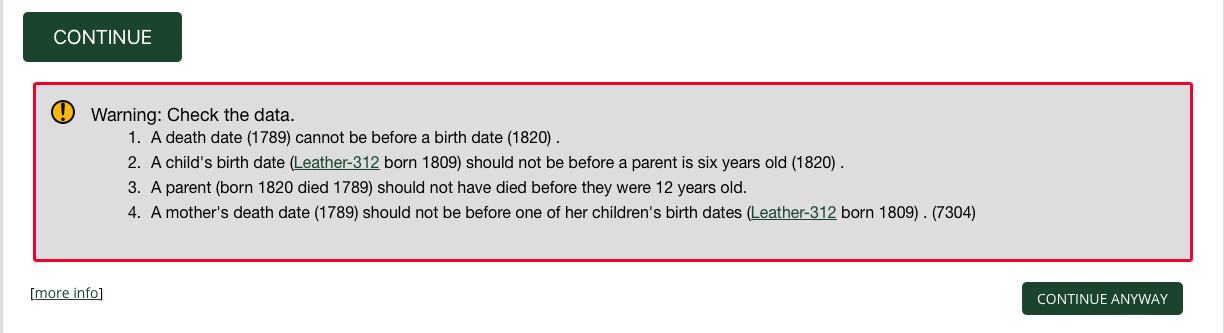
|
| Add Person 8-Warning |
- WikiTree Add Person: detected problems

|
| Add Person 9-Correct Mistakes |
- Correcting purposeful errors made while testing
Suggested Matches
When you are ready to move on to the next step, you will be presented with a listing of profiles that are potential matches. This is a pre-cautionary measure to help prevent the creation of duplicate profiles on WikiTree. Review this list carefully and if you find the right person profile, please select it instead of creating a new profile.

|
| Add Person 10-Filter Matches |
- Suggested Matches Filters let you apply name, place, and date constraints.
- Select a match if you find the right one.
- Otherwise...
Create Profile
At this stage, if you haven't selected one of the suggested matches, you are ready to go.
- Select NONE OF THESE IS A MATCH. CREATE PROFILE
That's it. Ta da!
Of course, we're not going to show you a finished profile because this was just an exercise of the process and the WBE features that help you work your way through it. Besides, we didn't want to create any fake profiles that somebody would have to clean up after us. Nobody needs that.
WBE Features to set for Add Person Process
To maximize the benefits that WBE's Add Person feature can offer, we suggest that you enable all of the following features:
Global
Editing
- Add Person
- Bio Check
- Date Fixer
- Language Setting
- Locations Helper
- Make Radio Buttons De-selectable
- Shareable Sources
Other
- Usability Tweaks
- Focus in name field
- Search Page button
See: WikiTree Browser Extension for further details about each feature and its options.
- Login to edit this profile and add images.
- Private Messages: Send a private message to the Profile Manager. (Best when privacy is an issue.)
- Public Comments: Login to post. (Best for messages specifically directed to those editing this profile. Limit 20 per day.)
Betsy